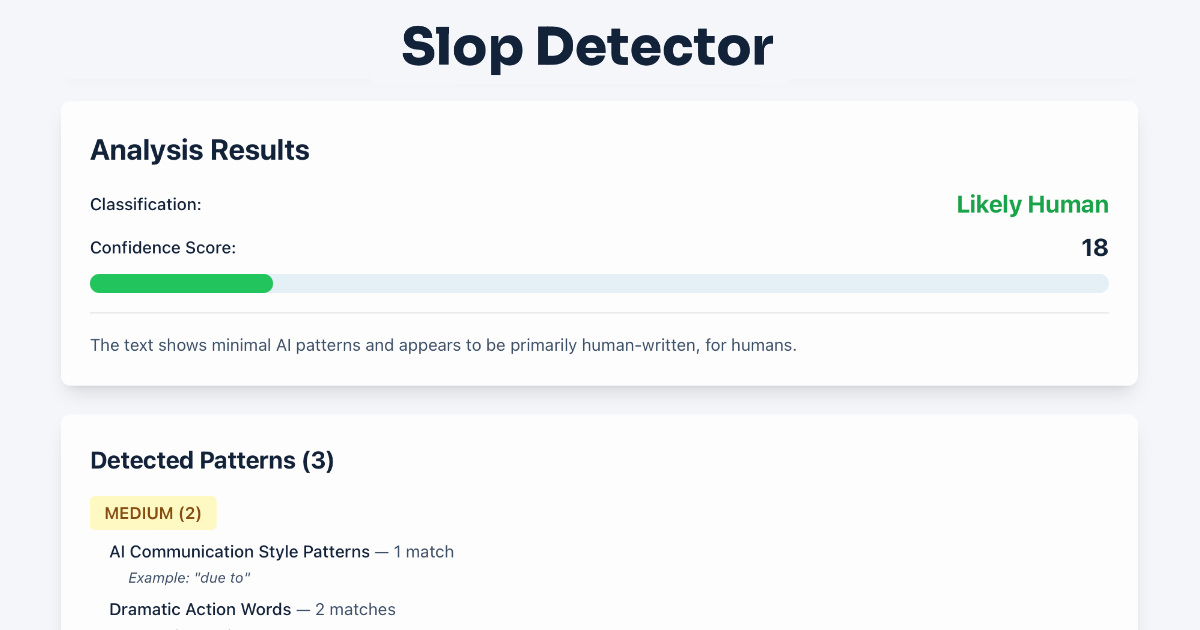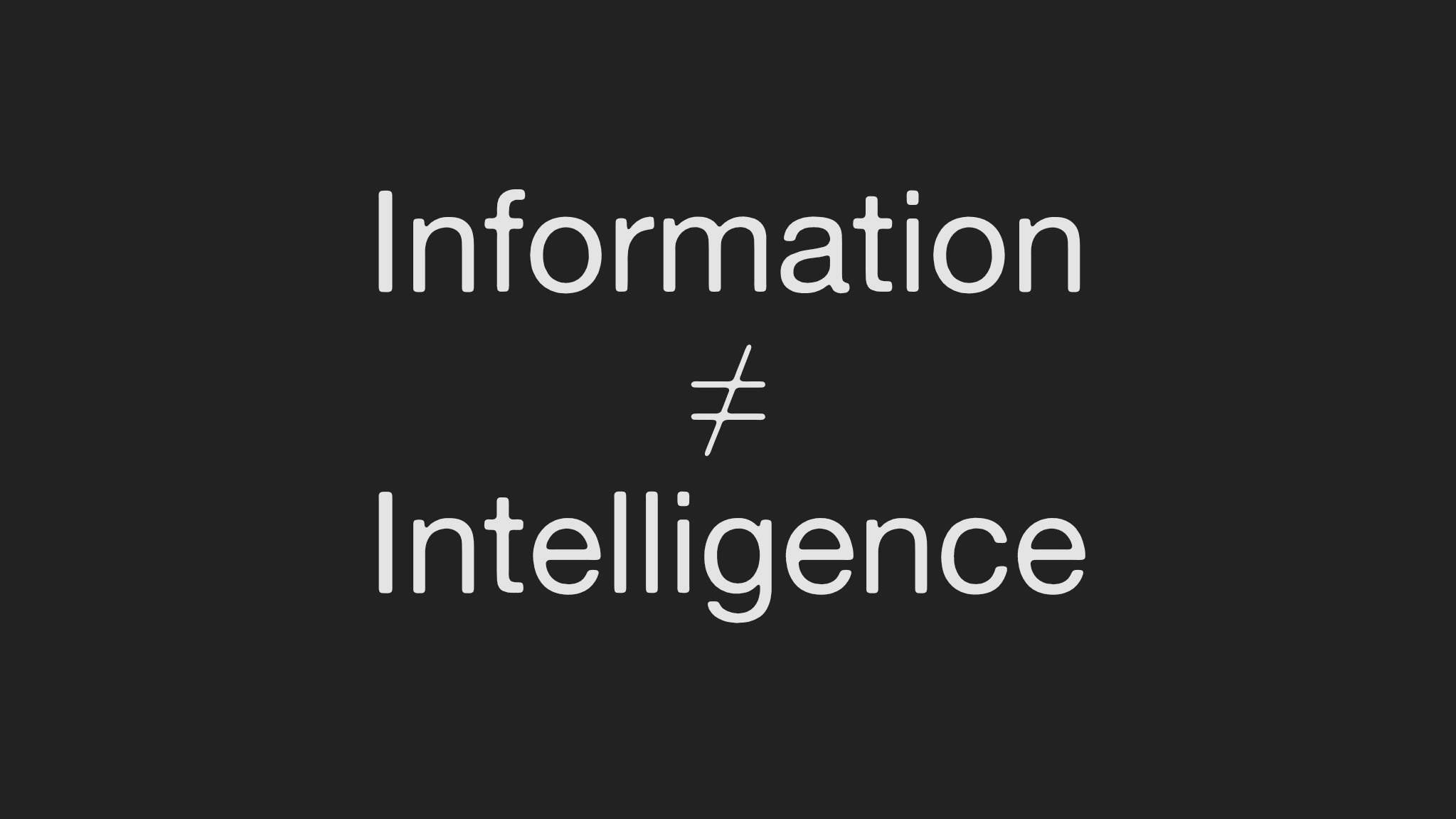Features
Logitech Harmony 520 Universal Remote
(2006-09-08)
In one word? A “programmable-universal-remote-control”. Not to control your local universe, but control up to 12 devices.
Some general info:
- Build quality is excellent, looks good.
- Set-up activity control: in a nutshell: want to watch tv? Set it up to start up the tv and your settop box with one click, switch channels on the settop box, increase volume on the tv.
- Set up the remote using your pc/Mac, connecting the remote through USB.
- As of sept 2006, 4000 manufacturers, and 150.000 devices.
As the current tv’s remote is lost, I wanted to look for a new remote. Additionally, I got myself a Playstation 2 earlier, which also handles IR, but requires you to buy a separate remote. And on top of that, I bought a (cheap) digital settop box, as analog reception was pretty bad.
The TV had it’s “display” function turned on, so I would always get the channel, or ‘video’ shown on screen, pretty annoying. I couldn’t remove it with any button on the tv set itself. So I first bougth a common
6-devices “universal” remote. But that actually only handled volume and channels, nothing else, so pretty worthless.
Analog reception was pretty bad, and I was curious about digital, so I looked for the cheapest digital settop box (Standard Definition) available, in the hope reception would be better, and just to get my feet wet in digital. I got a DSE settop box, 79 AUD at Dick Smith. Oh boy, digital reception was perfect (strange, as reception of analog was so bad) (DSE is their homebrand, “Dick Smith Electronics”,
they also have a 14 day return policy, which would be nice if it didn’t work out)
So now I had a tv without remote, a settop box (with remote to handle channels and volume among other things), and a Playstation to play DVD’s without remote. That’s when I got this Harmony 520 as it was on sale, 122 AUD at City Software.
You install the software (updates available online), hook the remote to your pc through USB, and follow the instructions. One word of caution, you have to be patient …
The application connects to the harmonyremote website,
which you can also access through a browser to configure the remote. You create an account, so it stores your settings for you. The first time it gave me a list of common devices with checkboxes and dropdown list. I checked the TV, Settop box and Game console with DVD checkboxes, and then for each tried to select the manufacturer from the dropdowns.
There is definitly something wrong with their dropdown list population script, as it kept updating the dropdowns and I couldn’t continue with the configuration.
Solution: only select a single device to start with, no more. Then the dropdown seemed to work.
You can add devices later on in the setup. Once passed that hurdle everything went more smoothly.
But the update of the remote takes some time. If you use your browser to connect to the harmonyremote site, you’ll notice that if you update the device, you get to be placed into a queue apparently (waiting time 1 minute), something which isn’t reflected in the harmony pc application.
Another thing is, the harmony pc application (which in effect is a browser with some java applets) seem to have some memory leaks, as memory usage grows (to about 100 Megs for me).
I wasn’t sure about the DSE device, as it is a local brand, but it is supported, so perfect! And I get more control over the tv than with the generic 6-device remote, I could change the “display” setting as well as colors/brightness, balance etc. Me happy.
The setup of the remote could be easier, smoother, but in the end it works out nicely.
Update
One glitch, it seems to send my input twice to the settop box. Example, if I click ‘2’, it would send ‘22’. Solution, as found under the troubleshooting section of the Harmony application:
“When I press the Volume or Direction buttons, they move by two or
three steps. How do I ensure that they only move by one step?”
To ensure that the Volume or Direction Buttons only move one step (no
double commands), do the following:
- Click on More Options beside the appropriate Device on your home page.
- Select Troubleshoot.
- Select Show me more problems.
- Then choose My Device doesn’t appear to receive every command correctly.
- Choose My Device responds too much to some commands. For example,
volume up increases the volume too quickly. - Change the number of repeats to 1. The default is 3. Lower the
number if the commands are repeating unnecessarily. Raise the number
if the device does not respond to the commands. - Click Save.
Update the remote.
Yep, solved it.
Overall, I’m very pleased with it for now.