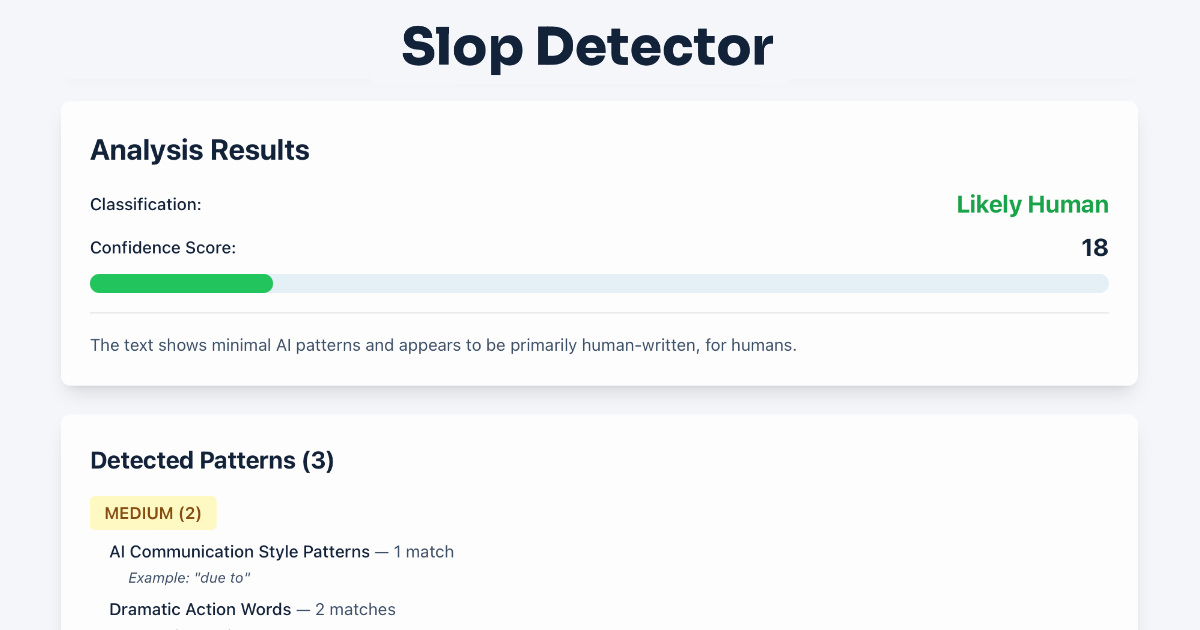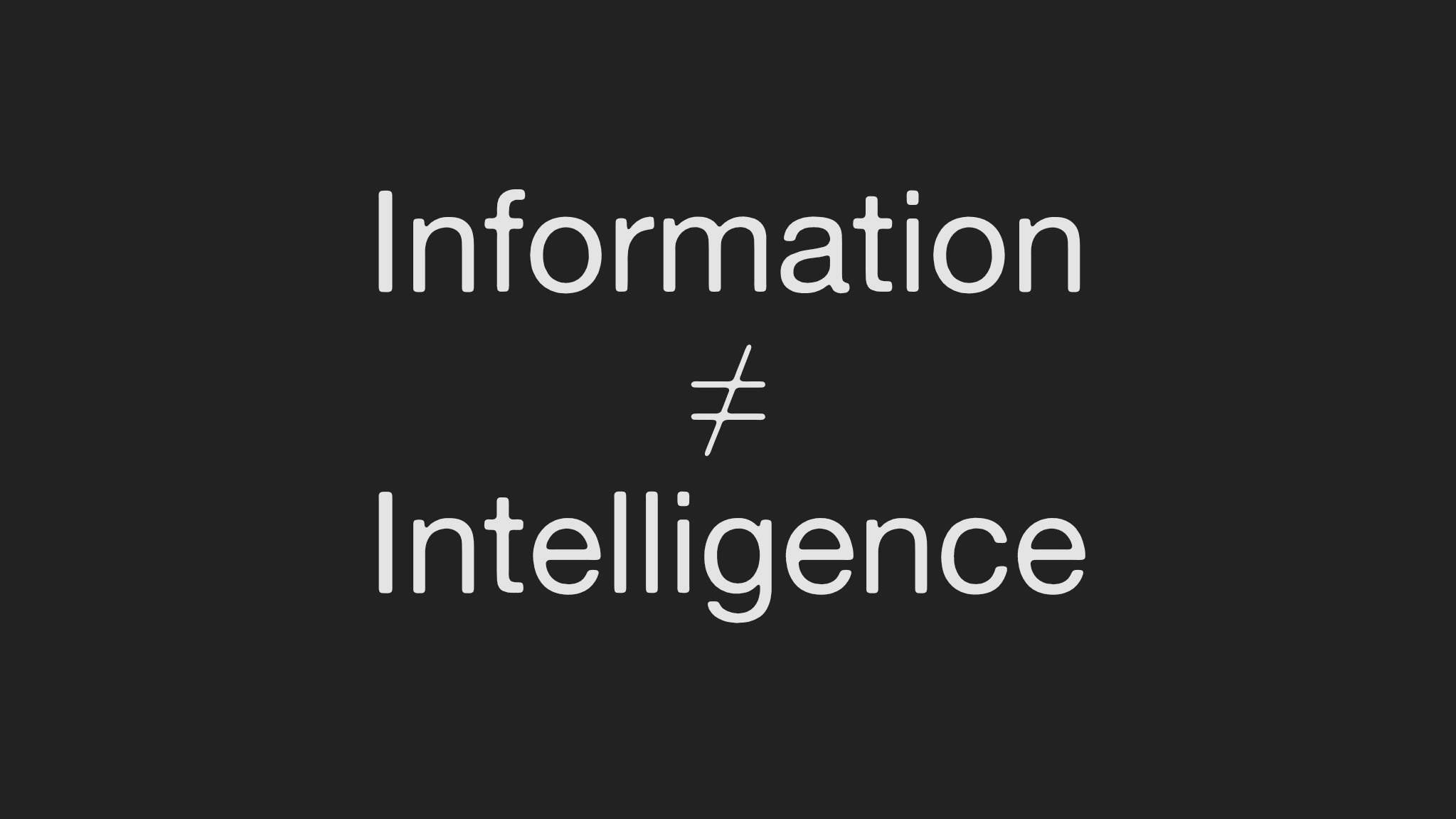Features
Asus 701 EeePC – Australia
(2007-01-04)
There’s a huge community buzz around the Asus Eeepc, and I don’t think they saw that coming. They sold 350.000 of them in the last quarter of 2007, 50.000 more than anticipated. They are targetting the EeePC at first time PC users like kids to take to school and do some homework or students to take to class (‘classmate’), or elderly as their main, cheap pc (although I think the screen would be too small, and the touchpad not suited) to keep in touch with family and friends. Or as a secondary pc for the wife, kids to browse the internet, read e-mails, chat. Or as a travel compagnion for on-the-go internet wherever there is wifi (’travelmate’). The eee stands for: Easy to learn, Easy to work, Easy to play.
I have been holding out for a while (it was released on December 2nd, but sold out after 3 days), but couldn’t hold no longer, as they became available at OfficeWorks near our office. Initially exclusively available at Myer (RRP A$499), I guess this only was for 2007, as of now they are also available at Officeworks (A$488) and other stores.
I have a white Asus 701 EEEPC4G (where 4G means 4GB, not 4th generation). It’s a 7C revision (see serial number), which means it doesn’t have the extra mini pci-e slot. I upgraded it to 1GB for A$49 and added a 4GB SDHC card, both bought at Sydney’s Technocity near Chinatown. Problem with the SDHC card was that I didn’t have a SDHC compatible card reader… I also bought a USB bluetooth dongle so I could use my Dopod as a wireless modem, but unfortunatly it doesn’t support bluetooth. Linux does as I did get it running through terminal, but there is no GUI to pair with the Dopod (as you have to enter a pin). That’s a bummer.
I also have a 15.5″ MacBook Pro at my desk, connected to 21″ screen and wireless keyboard and mouse. The EPC won’t replace this obviously, as it’s far less powerful. Still sometimes it’s nice to sit on our balcony checking email, chatting, and the MBP is still pretty large and heavy. A perfect example would be a BarCamp meetup where you could just whip out your Eeepc and connect it to the projector to give your preso, or take a couple of notes from other’s presentations (unless you want to show of your latest developments on an installed server – still you could install LAMP on your eeepc too). And then afterwards go for drinks without worrying that you might loose or damage your (expensive) MBP.
The EeePC has a 7inch “widescreen” aspect ratio with a 800×480 resolution. It also has a standard VGA connection. I connected it to my 21″/1680×1050 screen. You can change your screen settings through Desktop Mode. Although there was a selection for 1680×1050, the desktop screen was all white with lines. It wouldn’t take 1280×1024, saying it wasn’t an ‘optimal mode’. It did take lower res like 1152×864, or lower. At that point part of the desktop would fall of the Eeepc’s screen. It doesn’t scroll to the right as you move the mouse pointer (when in mirror mode). There is no expanded desktop mode in the Linux version.
The EeePC also gets pretty hot, but not that hot that you can’t touch it.
I noticed watching a movie from a USB stick with the power plugged in was flawless. On the battery though, the sound was quickly out of sync.
Copying a large file from a USB memory stick to the SD card takes very long. It seems to be a 2 step process: copy a bit to the internal SDD, then copy to the SD card. I guess the USB controler can’t handle this too well. I wanted to cancel the process, but it got locked up… I had to reset it (see tip on the right). Copying to the SDD is a lot faster.
The microphone is situated at the bottom of the Eee PC. That of course results in pretty bad sound quality, and won’t be useful with Skype calls. You can test it for yourself if you try to record your voice. You have to keep it close to your mouth to get audible sound.
Stay tuned for updates.
Scroll down for updates
Device info:
- Size: 225 mm x 164 mm x 35 cm
- Weight: 920g incl battery
- Display: 7″ WVGA (800×480) TFT-LCD
- 900MHz Intel Celeron M processor, underclocked to 630Mhz
- Mobile Intel 910GML Express chipset
- Intel GMA 900 graphics card with external VGA-Out
- 512MB DDR2-667 SDRAM
- 4GB SSD (non-upgradeable) for storage
- Customized Xandros Linux OS
- 10/100 Mbps Ethernet
- 802.11b/g Wifii (Atheros)
- 3 USB 2.0, MMC+/SDHC (SD High Capacity) card reader, microphone (at the bottom) and headphone
- VGA (640×480) webcam@ up to 30 fps
- 5.1-channel High Definition Audio (Realtek)
- 3.5 hours batterylife (4-cell Li-ion: 7.4V, 5200mAh)
Asus EeePC niceties:
- Small, handy, cute, cool, cheap(-ish). Has (almost) everything you need to get online on the road, without breaking your back or bankaccount.
- Based on Open Source Software (although with some glitches), which we should support more. There is a Windows XP version on the roadmap though, and windows drivers are being provided.
- Very hackable, if that’s your thing.
- Easy tabbed interface, although and advanced interface is also available.
- Small(-ish) charger, no ‘brick’ as with regular laptops. Additionally, the Australian plug can be slid off, revealing a hinged US plug underneath.
- Comes with a black neoprene slip case, a nice touch.
- Well build.
- Larger, true keyboard in comparison to a PDA, iPhone, PSP.
- It’s wedge shaped, so the keyboard is a bit inclined, easier to type.
Asus EeePC not-so-niceties:
- Small screen, only 800×480. But as prices of LCD screens go down, we might see a 9″ or 10″ screen soon.
- Microphone situated under the laptop (?).
- No bluetooth. And although Linux does support bluetooth, using a bluetooth dongle, you need to enable it through the terminal and you can’t pair with devices which require a pin code, like my Dopod.
- Small keyboard: sometimes I hit the wrong key.
Update (14-01-2008)
EeePC now available in Australia at: Myer, David Jones, Betta Electrical, Good Guys, Harvey Norman, JB Hi-Fi, OfficeWorks, Retravision, WOW Sight & Sound
Update (28-02-2008)
EeePC with Linux is really easy to setup to use a 3G mobile broadband modem. Plug in the modem. Then use the Network connection wizard and select “Create Connection”. Then you select the “GSM / 3G (UMTS) / HSDPA” Connection type and click next.
Select the Huawei E220 modem (well that’s the one I’m using anyway) and click next.
Select the carrier you are using like Vodafone, click next.
it will the show you a drop down where you can enter the carrier connection details… I just used the defaults. Click next and you are asked to name the connection and you click next again. Finished. The modem now appears in the connection list for you to select next time. That’s it!
I get speeds between 600 and 1200 kbs/s on Vodafone around Sydney (tested using www.speedtest.net).
Tip
After a BIOS upgrade, you might notice that the touchpad doesn’t work too well anymore. Don’t panic, that’s just because the sensitivity got reset.
So go back to the Settings tab, and reset your touchpad sensitivity.
Tip
If your Eeepc becomes unstable, or is locked up, and you can’t restart or shut down, you can reset the Eeepc using a paperclip or needle,
pushed into a tiny hole at the bottom of the device, next to the memory compartement.
Tip
The EeePC has a single touchpad button, Apple Mac style. You can right-click, by clicking on the right side of the touchpad button (duh). You can scroll in any window by sliding your finger down the right side of the touchpad.
Tip (Linux)
You can set your home network to automatically connect to when you power up your EeePC:
- Make sure you are connected;
- Go to the ‘Internet’ tab and click the ‘Network’ icon, your connection should be listed;
- Select it and click the ‘Properties’ button.
- In the ‘General’ tab, you see a ‘Start mode’ and a dropdown list: select ‘On boot’.
- That’s it! Next time the EeePC will automatically connect to this network (if available).
Tip (Linux)
You can install extra applications through the Synaptic utility. In Terminal, run synaptic as the superuser (sudo synaptic).
To be really useful, you would need to add some more repositories. You can do that by editing the ‘/etc/apt/sources.list’ file.
In Terminal, run “sudo nano /etc/apt/sources.list”. You’ll see a reference to the Asus repo.
You can add a couple more, this forum entry lists a couple of additional repositories, but you can find others too.
Tip (Linux)
You can take screenshots through the ‘Screen Capture’ utility, which you can find in the ‘Work’ tab, under ‘Accessories’.